Dear customer!
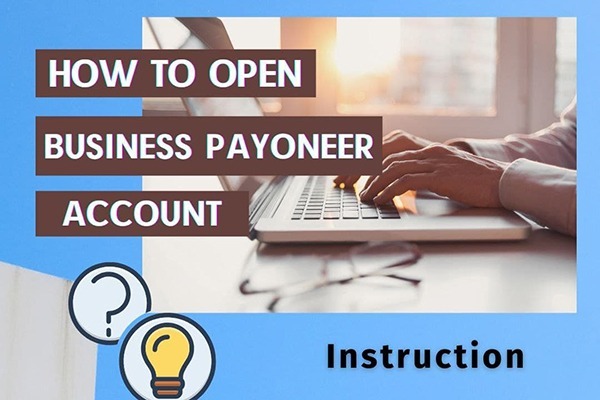 If you are reading this article, it means that you might be interested in opening a Business or Personal Payoneer account.
If you are reading this article, it means that you might be interested in opening a Business or Personal Payoneer account.
Quite recently, Payoneer changed its status to a public company, and that has affected how the accounts are being checked. One of those changes is related to the bank account verification - Payoneer will send microdeposits to your bank account for verification purposes.
The TaxFreeCorp team has extensive experience in opening Payoneer accounts. We have written a concise step-by-step guide on how to open a Payoneer account, both personal and business.
This instruction was mainly created for those, who want to open a Business Payoneer account. However if you wish to open a Personal Payoneer, you will need the following:
- Passport of the Payoneer account holder;
- Address;
- Email address (it will be used to log-in);
- An active phone number, to receive a confirmation code by SMS;
- Personal bank account (in any country) and a bank statement. Payoneer will be sending the microdeposits to this account. If the bank account cannot be verified by Payoneer they will, most likely, ban the account.
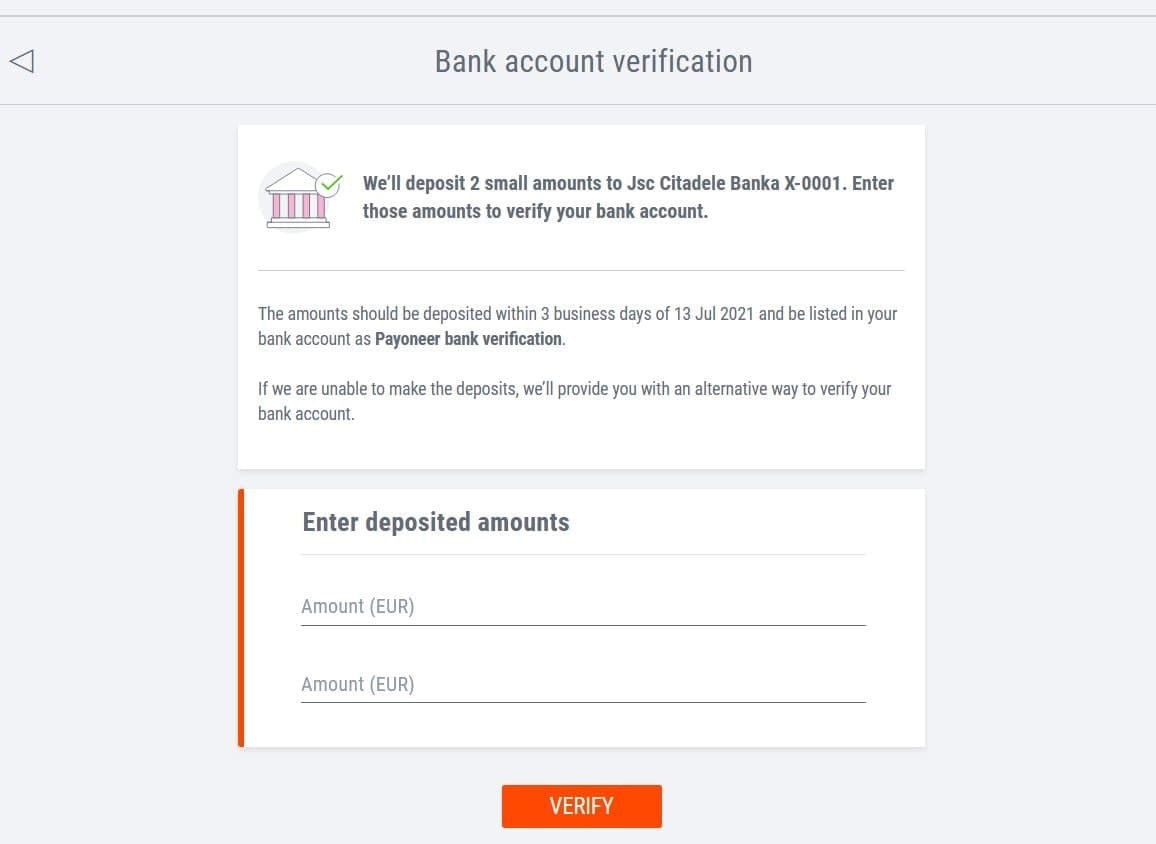
To register a Business Payoneer you will need:
- Article of Organization (needs to have the name and address of the company);
- Legal address;
- EIN (Employer Identification Number);
- Email address (it will be used to log-in and receive correspondence from Payoneer);
- Name, Surname and date of birth of the contact person for the Payoneer account (does not have to be the company founder);
- Active phone number, to receive a confirmation code by SMS;
- Personal bank account (in any country) and a bank statement, or business bank account details, which will be used for the Business Payoneer registration. Payoneer will be sending the microdeposits to this account. If the bank account cannot be verified by Payoneer they will, most likely, ban the account.
Be aware: it is possible to own a single personal Payoneer account and an UNLIMITED number of Business Payoneer accounts.
When you have all of the information ready, you can start the registration!
Let's go!
- 1. Start the registration by following the referral link below:
http://tracking.payoneer.com/SH2av
When you successfully register a Payoneer account by using our link you will be entitled for a bonus and in 6 months you will receive $250if the conditions are fulfilled. Not bad, right?
If a registration is started without the referral link, it's possible that steps will be different from this guide. This guide is tailored to be used with a referral link registration.
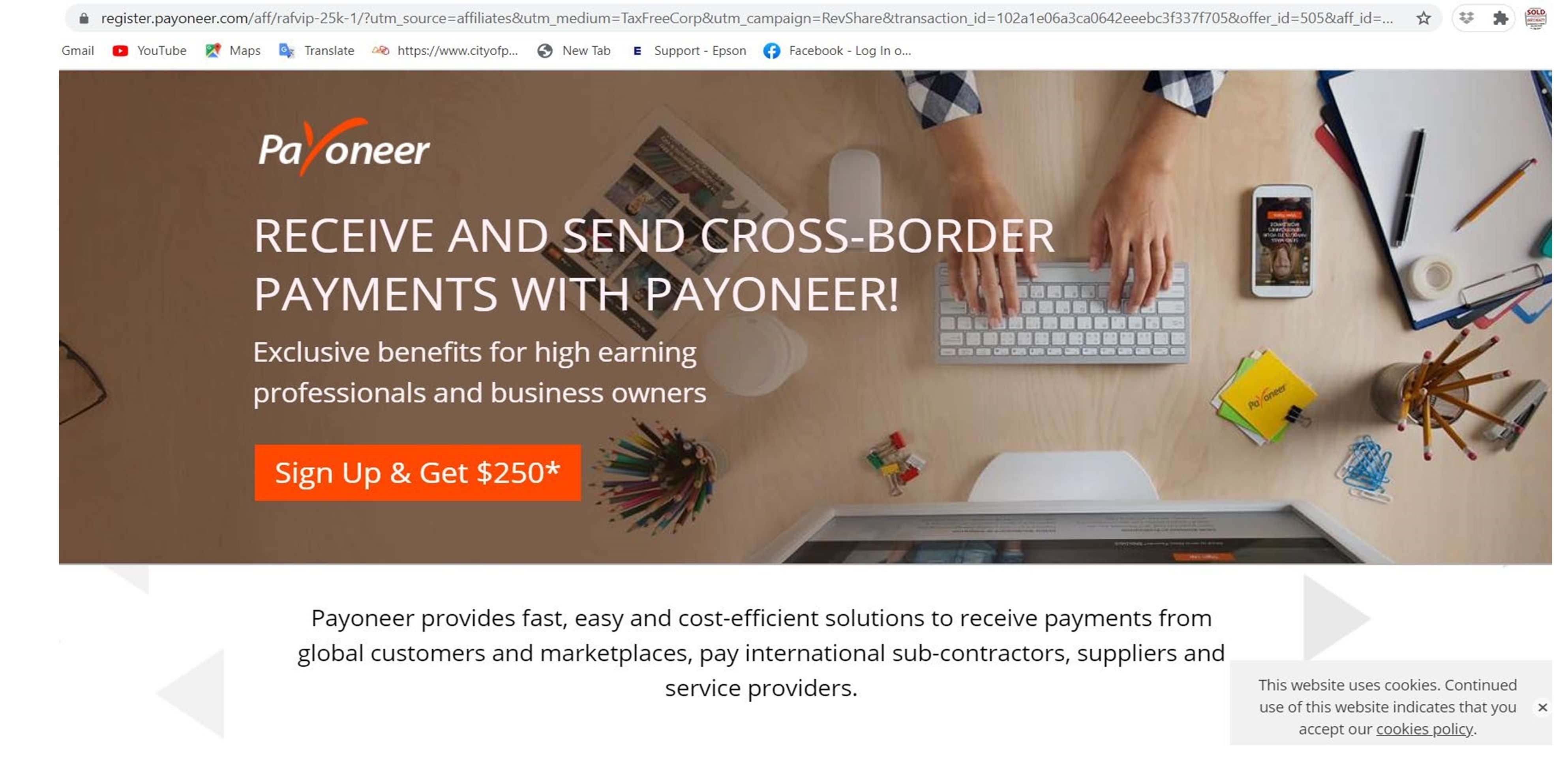
2. Click on the Sign Up & Get $250* and you will be redirected to the page «Payoneer Sign Up»;
3. InSelect your type of business» chooseCompany»;
4. Enter the registered company name in the «Legal Company Name» field;
5. «Type of business entity» => LLC;
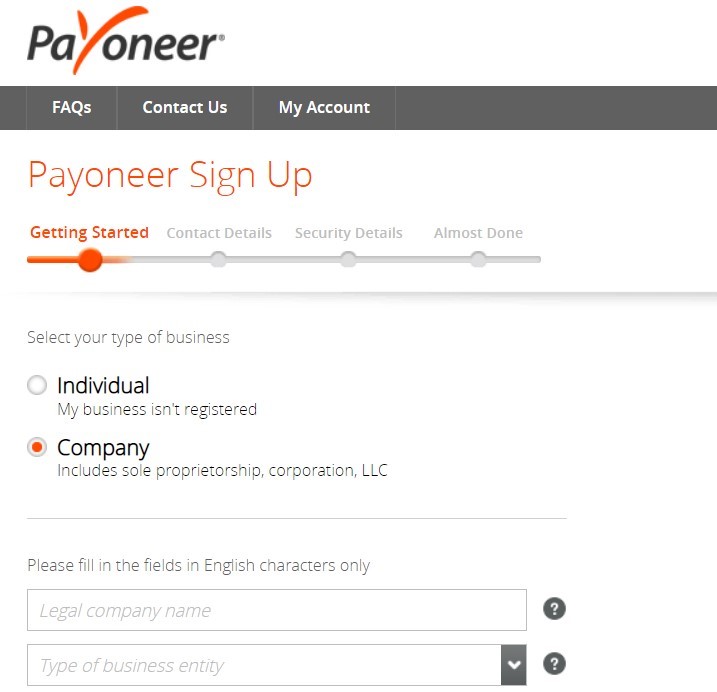
6. Fields «First Name» and «Last Name» are to be filled with the Contact Person's details;
7. Enter the business e-mail in the «Email» field;
8. For the «Date of Birth» you can use the calendar button for a simpler entry (if you're not familiar with the US date format);
9. Now check all of the entered details and press «Next»
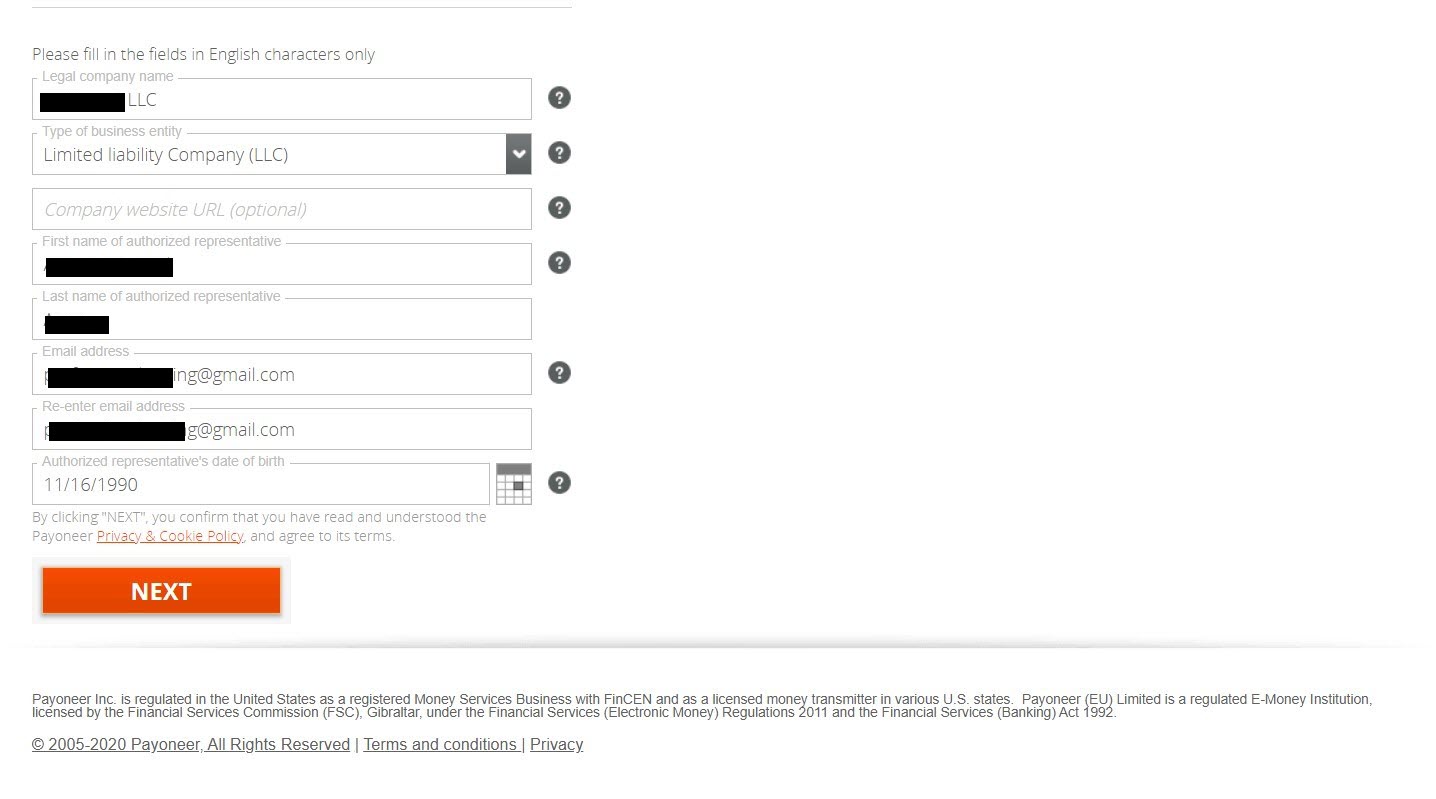
10. In the «Country» dropdown choose «United States of America»;
11. The «State» should correspond with the legal address;
12. «Business Address» » must be the same as in Articles of Organization (we recommend copy-paste);;
13. Checkbox «My Company is Incorporated in a Different Address» is to be left blank;
14. Enter the phone number (you can use Google Voice or Zadarma) to receive a confirmation code;
15. Click on the "Send Code" button, and after you have received the code enter it into the corresponding field and click «Next»
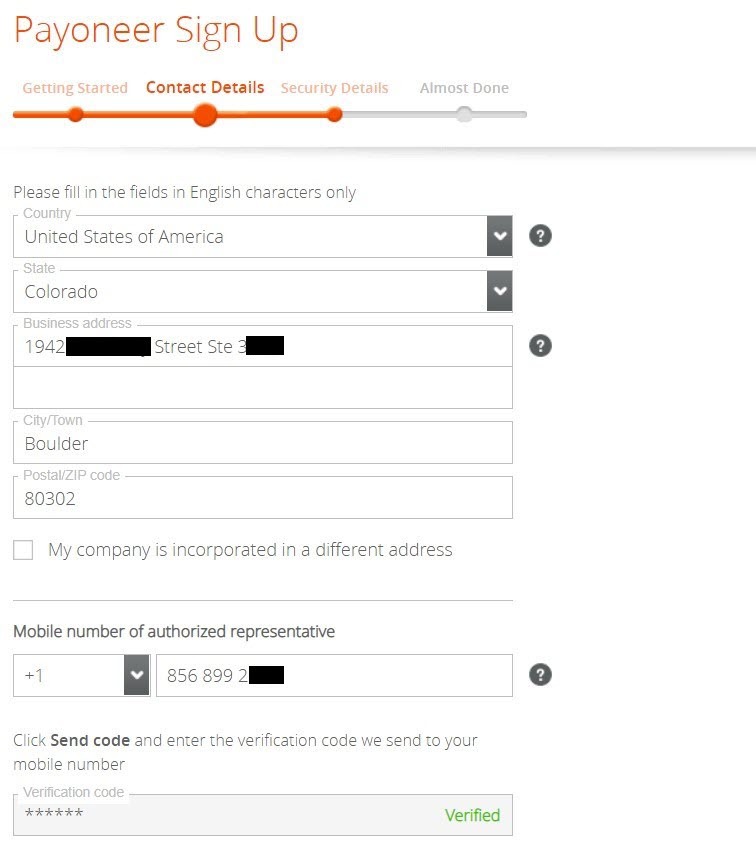
16. Check the email address in the «Username» field (it will be your username) and enter a secure password;;
17. Choose a «Security Question» and enter an answer that is easy to remember (we recommend writing this down);;
18. In a drop-down menu «Issuing country of ID» choose United Sates of America;
19. In «Employer Identification Number» enter the company EIN (9-digit number);
20. Enter the code from the picture and click «Next»
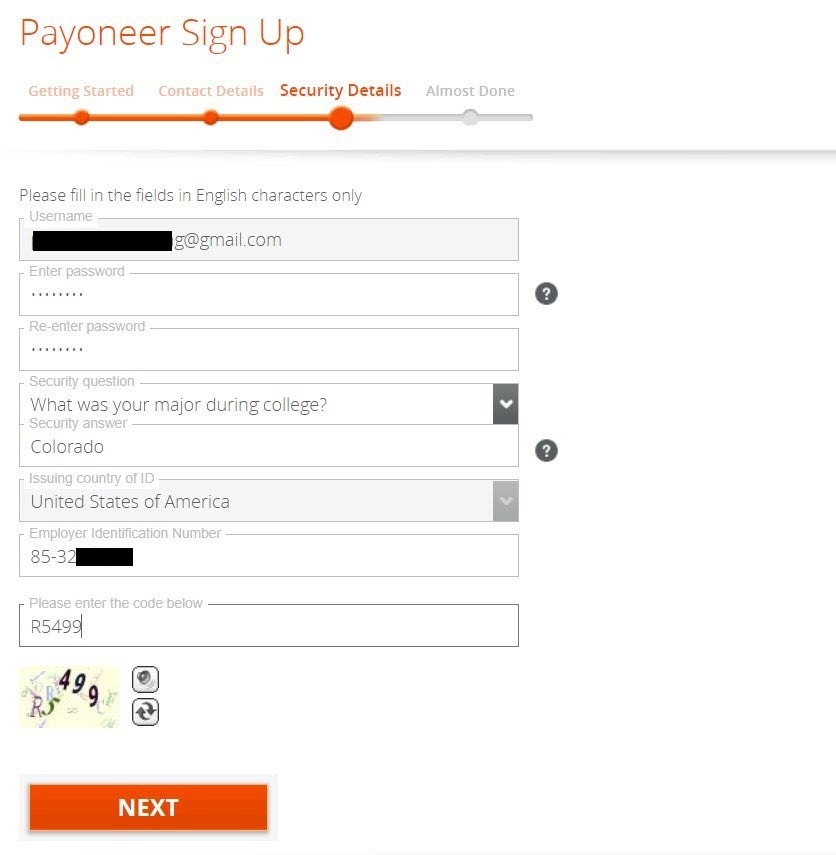
On the next page you will need to enter the bank account details. This can be either a company bank account or a private bank account that belongs to the contact person.
21. In the «Bank Country» dropdown choose a country where your bank account is registered (in our example we use United States of America);;
22. In the «Currency» выберете подходящую вам валюту (в данном случае выбрана — USD);
23. Choose your «Bank Name» from the dropdown;
24. The «Account Holder Name» should be filled with the company name or the contact person name (depends on which entity the account is registered);;
25. Info such as «Account Number» can be found on your bank statement or internet banking;
26. When choosing the «Routing Number» enter the standard Routing Number (routing number) of your bank;
27. When choosing the «Account Type» choose «C — Checking Account»;
28. Mark both checkboxes «I agree to….» and click «Submit»
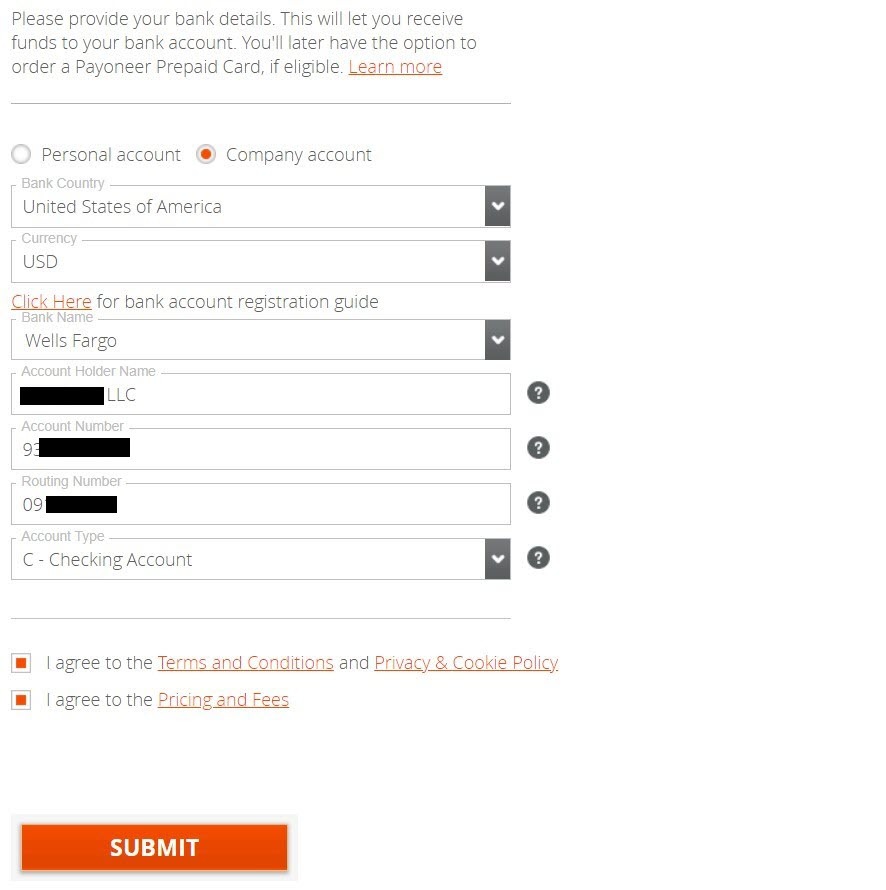
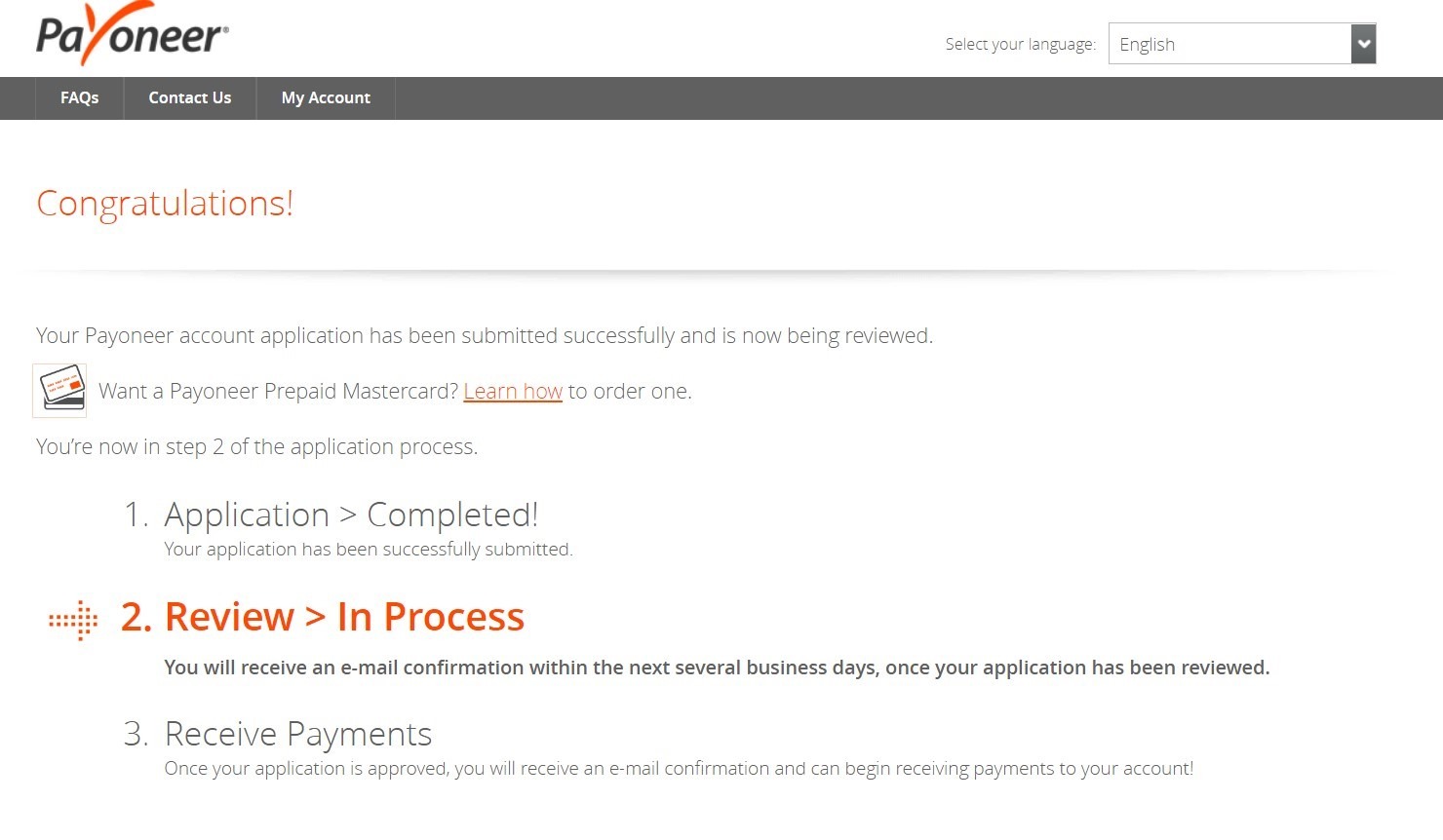
29. Check the inbox of the e-mail used for registration, find new mail from Payoneer and click on the link to confirm your email.
In about 1-2 business days you will receive another e-mail from Payoneer with a request to provide additional information.
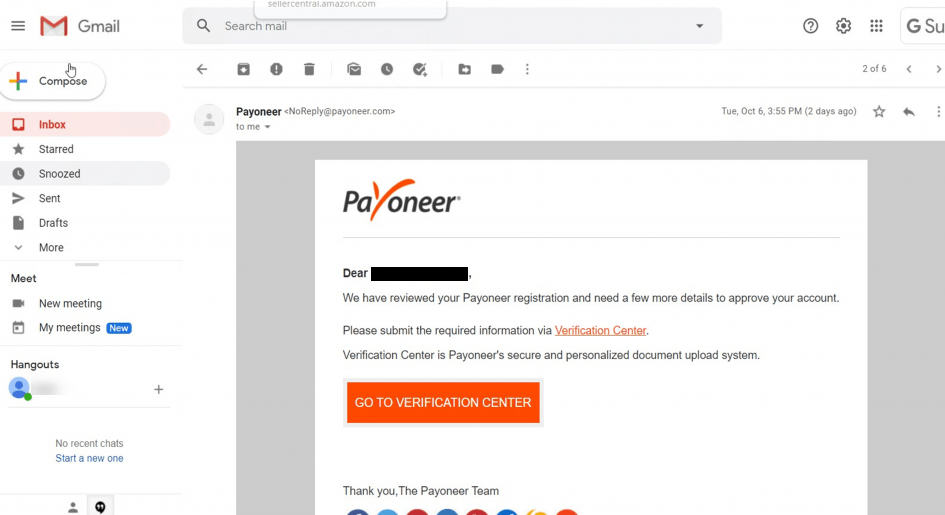
Once you have received this e-mail, use the provided link to visit the Payoneer Verification Center.
If this is the first time you log into your Payoneer account after the registration, you will be prompted to set up some «Security Questions».
Once completed, you will be redirected to the following page:
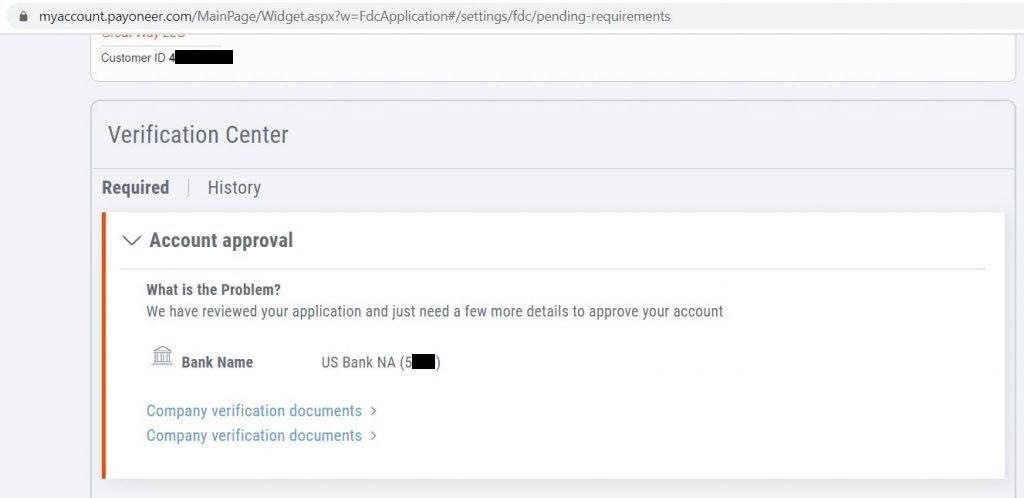
Payoneer can ask for the following documents:
- Address Verification Document — Utility bill or Company Docs (we always provide Payoneer with Articles of Organization for address verification – it works);
- Bank Verification — a recent bank statement;
- Company Docs in this case you should choose «Articles of Organization» in the dropdown and attach the «Articles of Organization».
Once you have the files uploaded click «Submit»
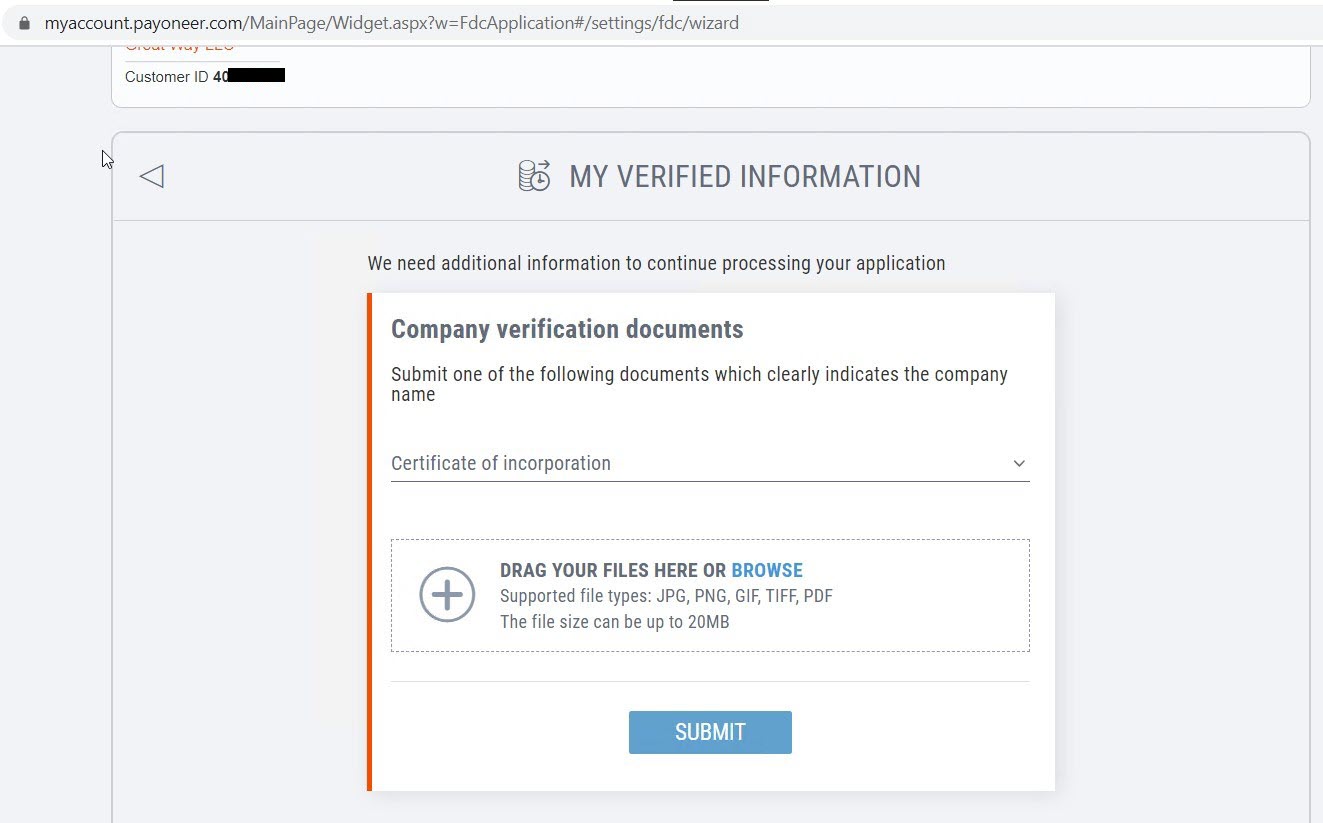
We hope that you successfully opened a Business Payoneer account with with the help of our guide!
Thank you for visiting our learning center!
TaxFreeCorp team
Website: www.taxfreecorp.com
Instagram: @taxfreecorp

